When it comes to uploading your professional images to a private gallery job, FaceFind (PhotoDay's facial recognition technology) does a great job automatically matching them to the reference photos taken with PhotoDay Capture and included in your subject data.
However, sometimes a few might slip through the cracks. Any photos with matching issues will appear under the "Matching Issues" category at the top of your Subjects list on the top left side of your job.
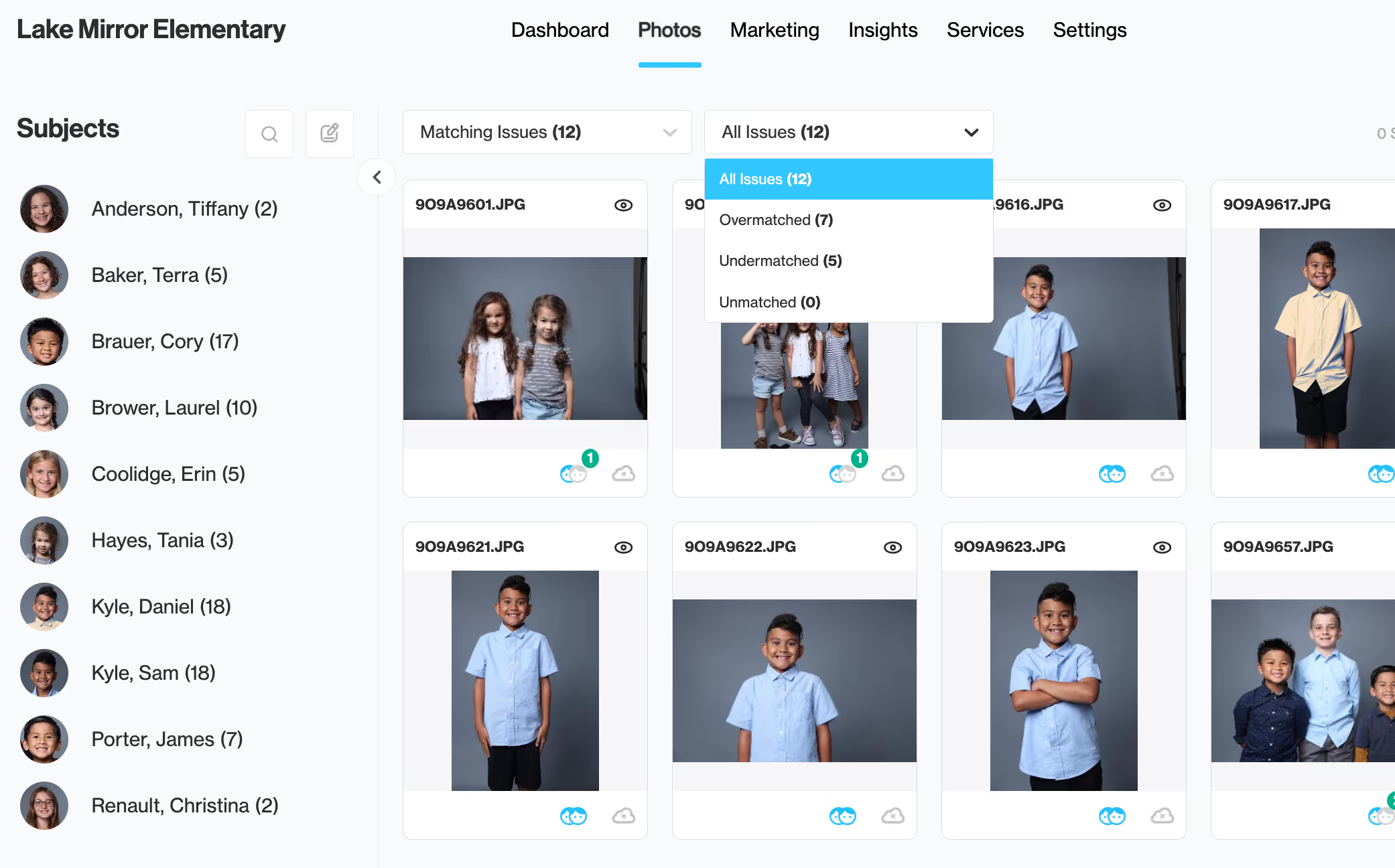
You'll see the following three matching issues:
- Overmatched: More subjects matched than recognized faces in the image. Example: if both twins matched to an individual photo of one twin. Unmatch extra subjects to resolve.
- Undermatched: Fewer subjects matched than recognized faces in the image. Example: A team photo where 2 of the subjects have not been matched to a subject/gallery. Match or ignore the remaining subjects to resolve.
- Unmatched: Any images that have not been matched to any subject/gallery. Match to a subject's gallery to resolve.
NOTE: Having matching issues in a job will not prevent publishing, these filters are just meant to help you to ensure that images are matched to the correct galleries. For Overmatched & Undermatched images, if the images are matched to the intended galleries, then it is not necessary to resolve. Images in the Unmatched filter are not included in any gallery and will not be available for sale once published.
Sorting and matching these photos is a simple process.
Click on the photo or photos you wish to match, and then click the Match button that appears in the top right of your gallery.
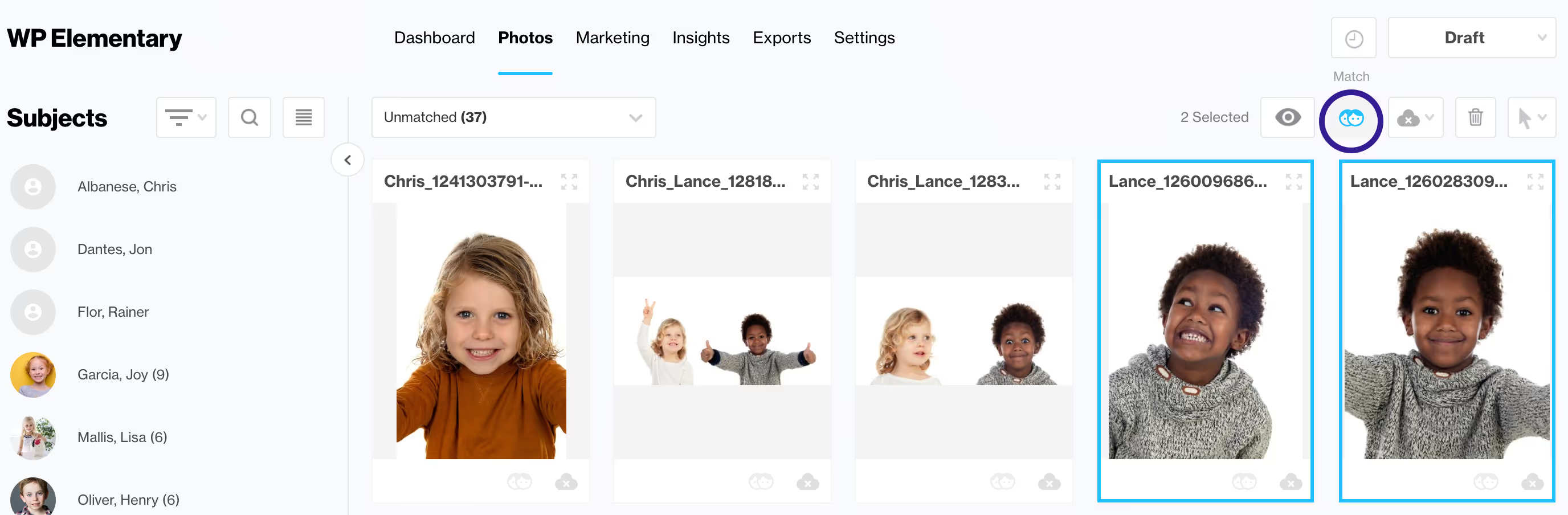
This will bring up the "Match with..." window, where you will be able to select the reference photo that matches with professional shot you chose to pair. Select a reference photo and press the blue Match button. You can use your subject data to filter down to specific classes, teams, etc. Or even match everyone from a certain filter to a group photo all at once.
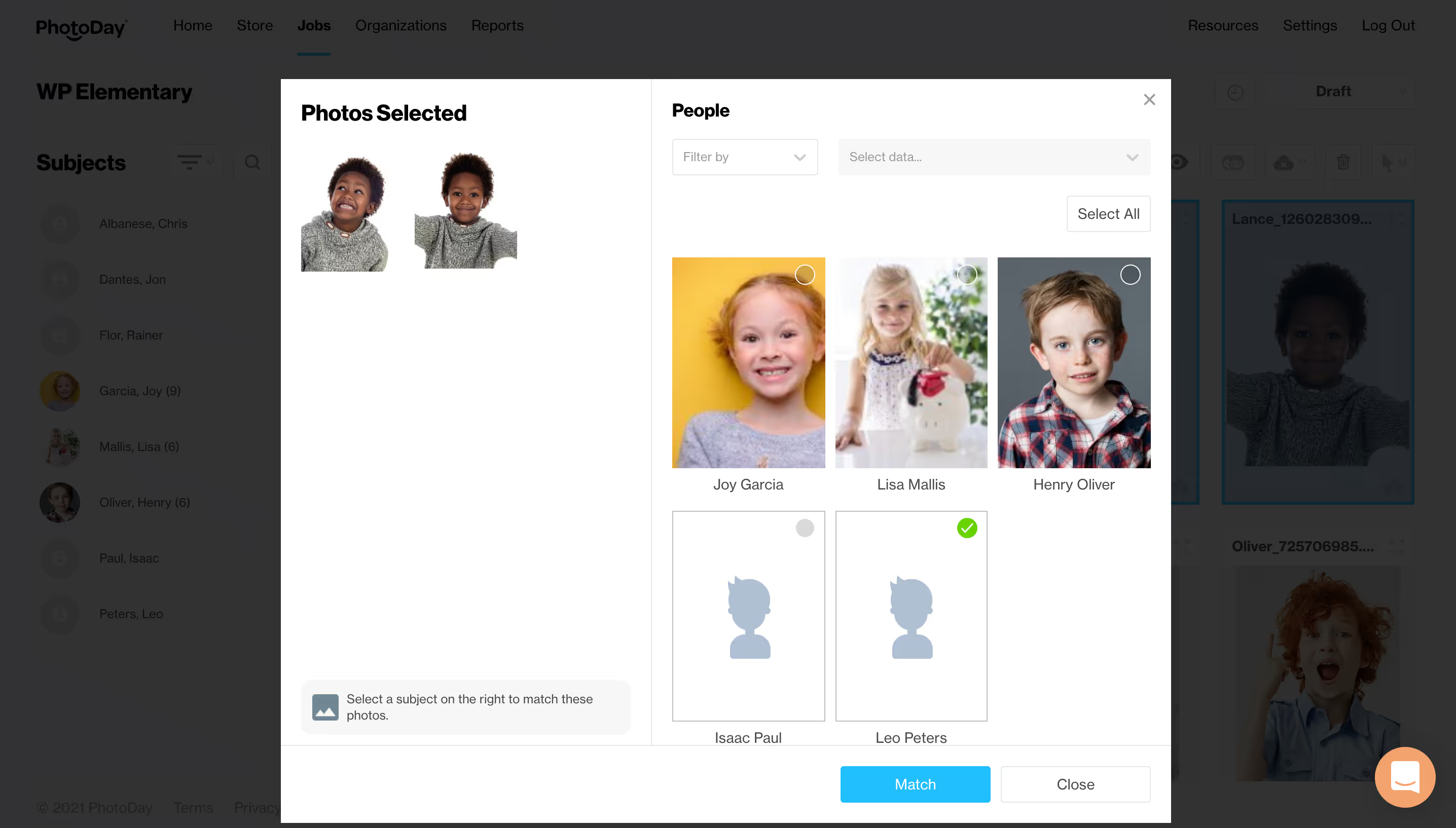
Sometimes PhotoDay will recognize a face in a photo that does not belong to anyone in your people data. You can choose to ignore this face by selecting it, and then pressing the orange Ignore Face button.
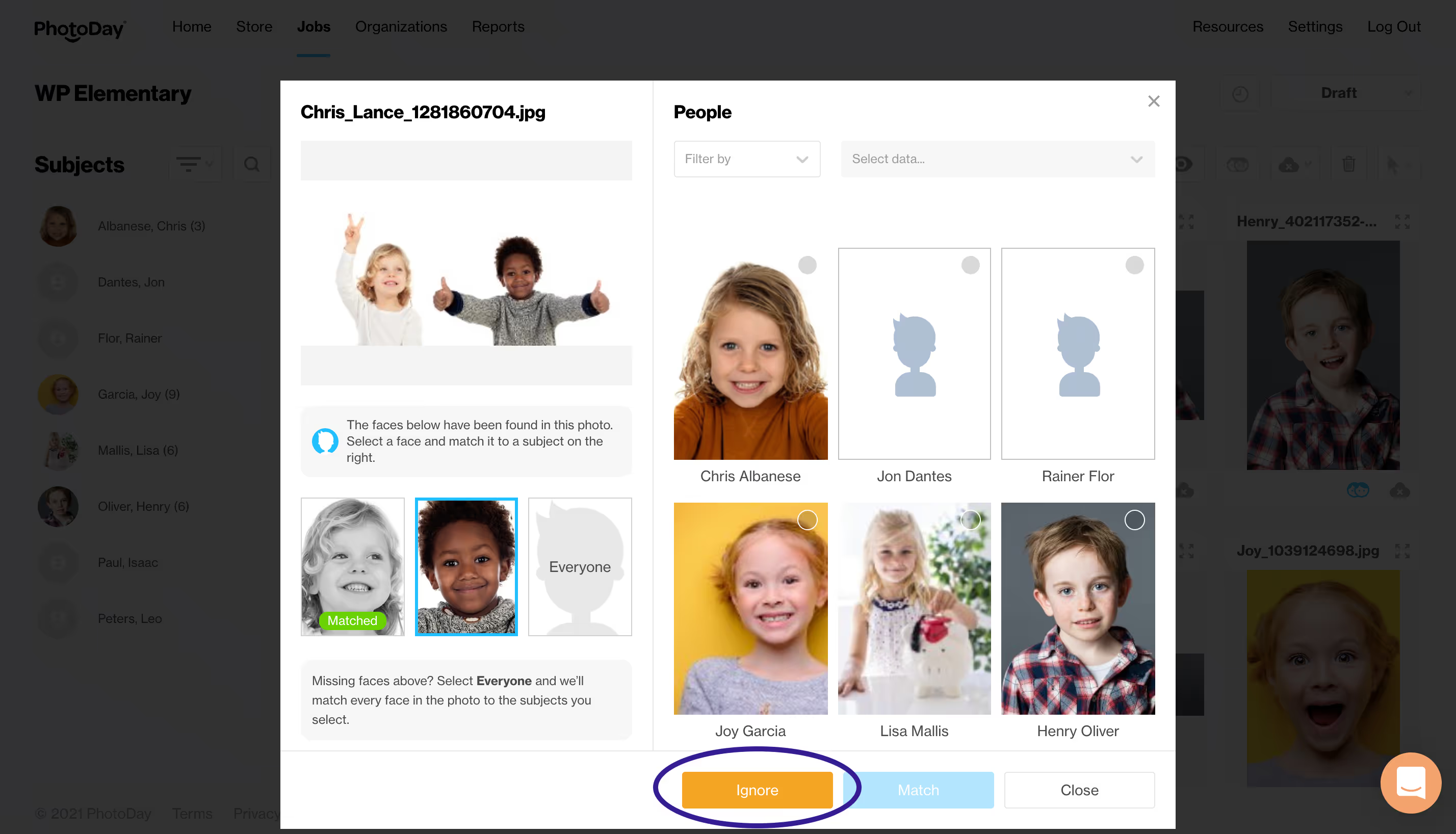
Additionally, you can bypass the 'Match with..." menu completely by simply dragging and dropping a photo (or photos) onto the name of the person on the left side of your gallery.

Next up: Featuring photos!