Gallery Visibility
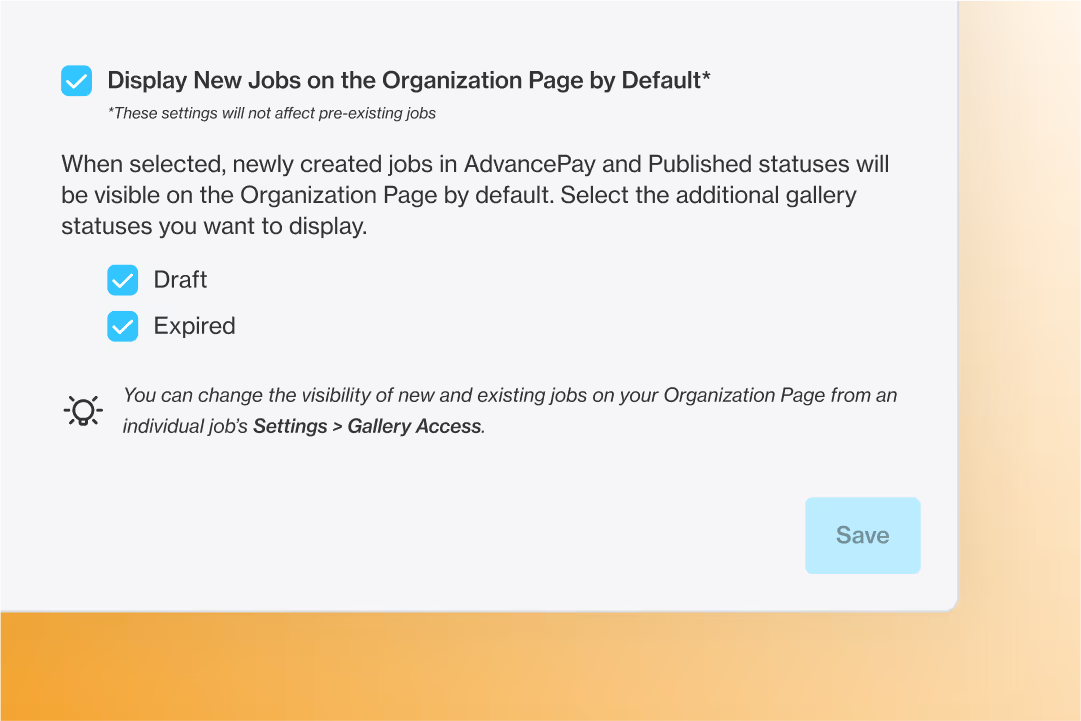
Gallery Visibility
Add private galleries and additional statuses to your Organization Pages
Enhanced control over which galleries appear on an Organization Page
When we released Organization Pages last month (check it out here), only public and group galleries could be added. Thanks to our new Gallery Lookup feature, you can now display private galleries on your Organization Pages.
In addition, you can control which galleries will automatically display on the Organization Page based on their gallery status. Saving you time and effort—in true PhotoDay fashion.
We’re thrilled about the increased flexibility and control this expansion of Organization Pages will provide you!
How it works
Simply put, Gallery Visibility gives you direct control over which jobs appear on an Organization Page. Let’s show you how!
From the PhotoDay Studio Panel, select an organization to edit. The ✨new✨ settings are under Display New Jobs on the Organization Page by Default.
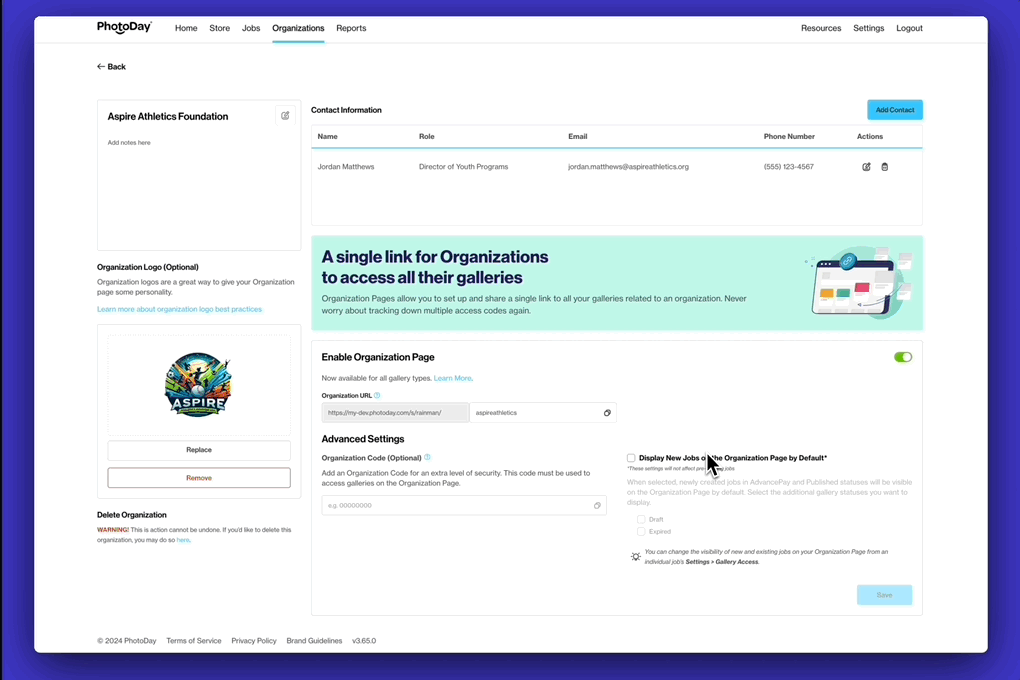
When this is selected, all newly created jobs* in AdvancePay and Published states will be visible on this Organization Page by default. You can also select any additional gallery statuses you want to display: Draft and Expired.
*These default settings on the Organization Page will not affect pre-existing jobs. However, you can always change the visibility of already-created (and brand-new) jobs from an individual job’s Settings > Gallery Access.

Use Case: Stay organized & streamlined
Jasmine is dedicated to streamlining her volume photography workflow this season. She wants to provide her organization with easy access to all of its relevant galleries—regardless of the activity or gallery access type—without needing to distribute any access codes.
With these new Gallery Visibility settings, Jasmine can choose to automatically display all new galleries for that organization in Published, AdvancePay, Draft, and/or Expired states. With the switch of a toggle, she can ensure every new gallery she wants customers to view will be added to the Organization Page.
Plus, with Gallery Lookup enabled, she can sit back, relax, and let customers find their own galleries without the hassle of printing or emailing each access code.
Use Case: Gather gallery subscriptions before picture day
Michael is prepped and ready for a busy season! He already shared the Organization Page with his biggest league, who distributed it to all of the athletes and their families. Michael isn’t offering AdvancePay, but he still wants to encourage customers to subscribe to gallery notifications before picture day.
Using the new Gallery Visibility settings, he enabled jobs in the Draft gallery status to automatically display so customers can still subscribe to gallery notifications before picture day. He’s also excited to continue displaying Expired galleries so customers visiting the Organization Page are aware of any old jobs they may have missed.
Get started with Gallery Visibility & Organization Pages
Click the button below for a step-by-step guide to the new Gallery Visibility options for Organization Pages in PhotoDay. Please make sure you're signed into your PhotoDay account to access the support article.
{{rt-cta-button}}

